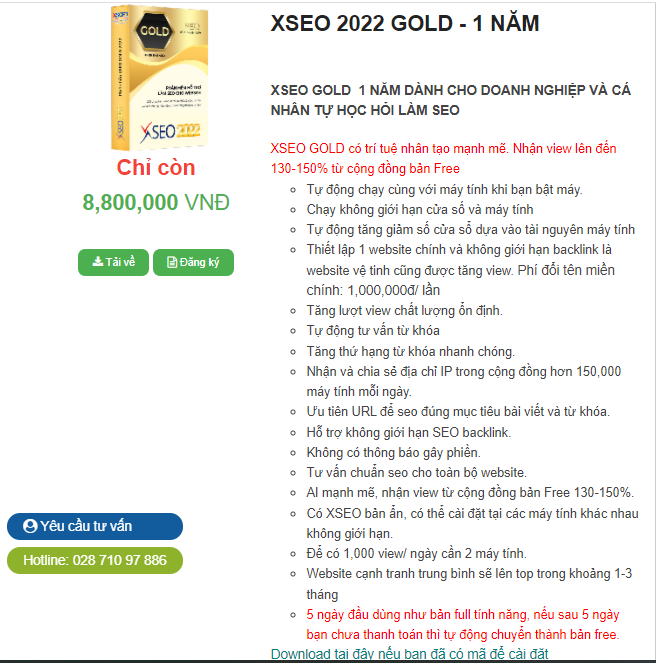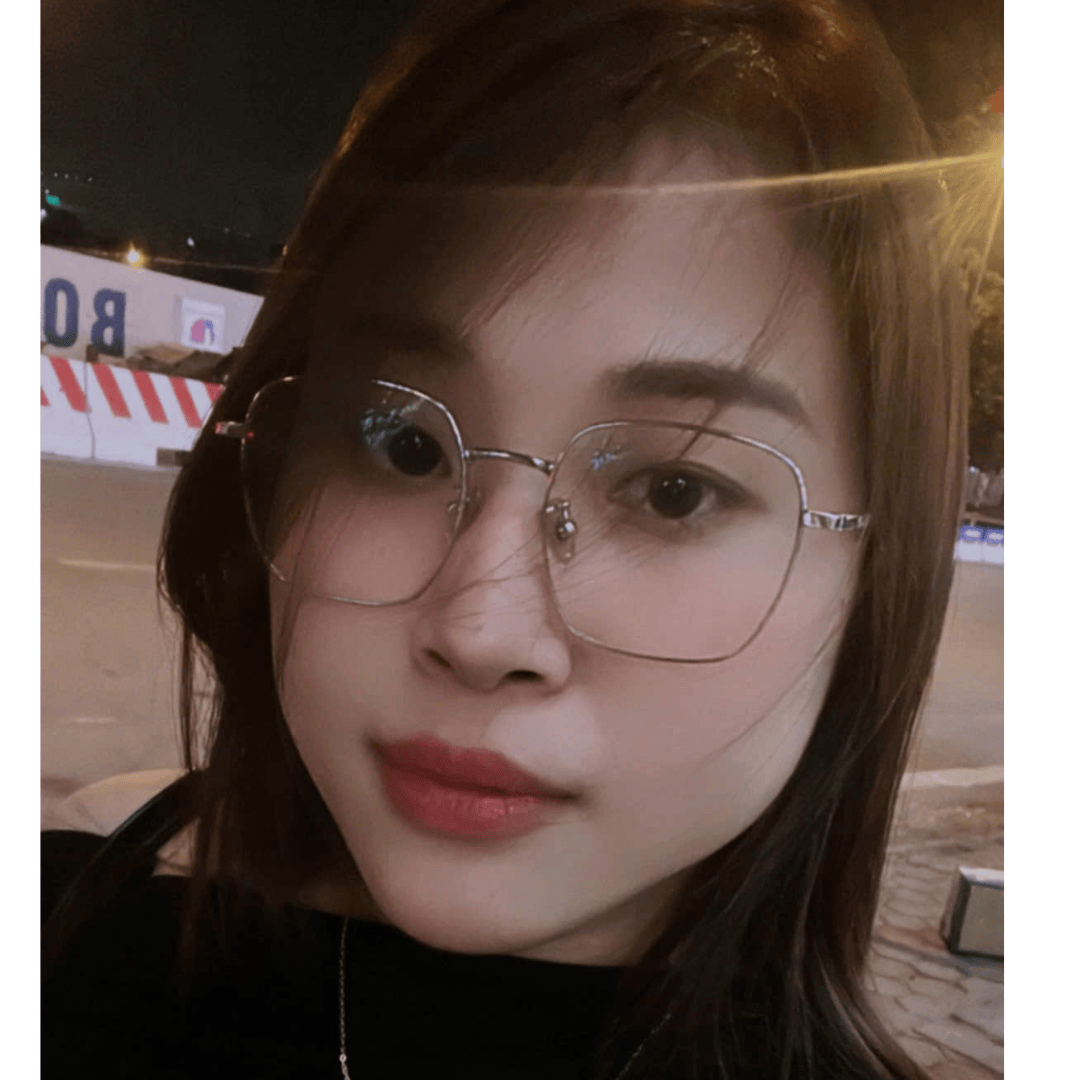Step 2: In each product category, there will be a corresponding product package of the software.
Click on the "SIGN UP" box of the XSEO package you want to use.
Step 3: Fill full information in the box chat
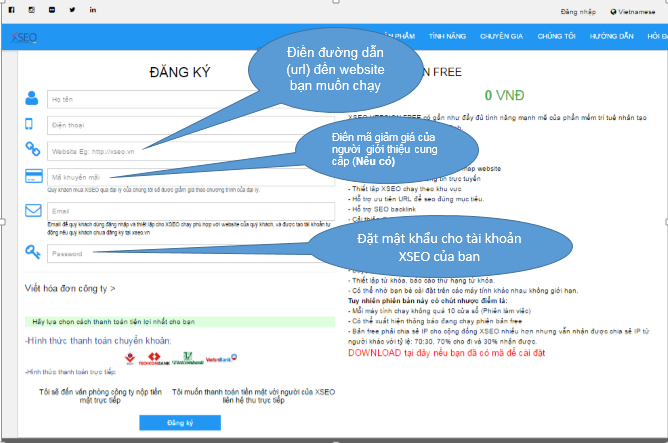
►Next click on the payment method that you choose ==> Register button
The system will send you a registration code as follows:
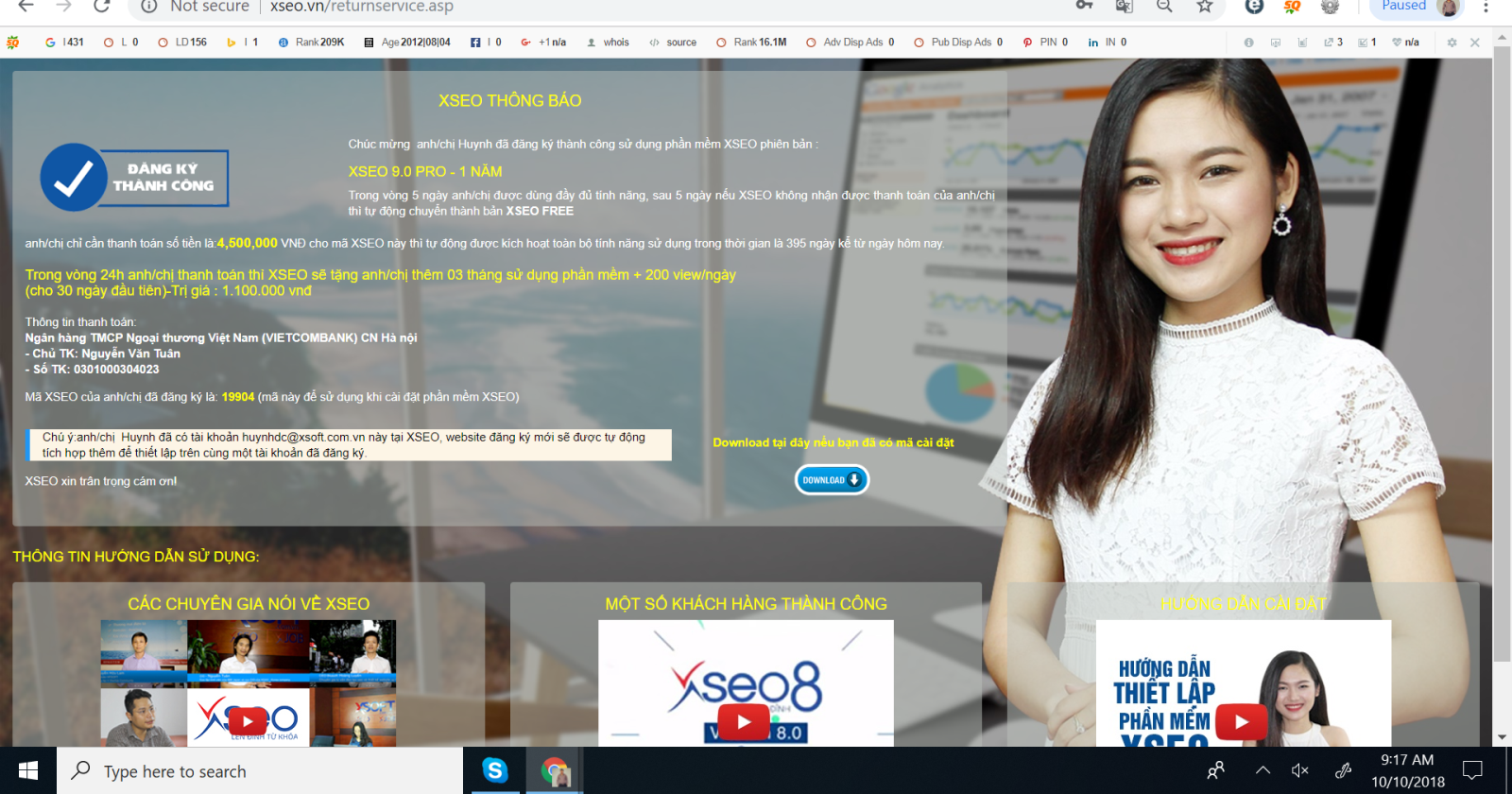
Step 4: Download and install XSEO
Click on the word "DOWNLOAD here if you already have the code to activate" right below the account registration dialog or in the XSEO product packages.
Immediately run the downloaded installation file by double-clicking. If you can't find the file you just downloaded, press the key combination "CTRL + J" and you will find the installation file you just downloaded. After double-clicking on the run file, a notice will appear
.PNG)
Here:
1. In the section "Initialize a website code": You enter the website code you have been given by the system in the account registration section
2. In the section “Number of XSEO sessions started with the computer: You choose the number of XSEO windows that will automatically open when starting the computer. Depending on the configuration of each machine you can choose from 1 to 20 windows or if your computer is highly configured you can open more than 20 windows
3. Then you choose "INSTALL" to install the software. If you install it for the second time, click "RESET". If you want to remove the software, click "REMOVE"
When the installation is complete, you will see a dialog box saying "Congratulations, you have successfully installed the XSEO software on your computer"
Then, return to the Desktop and click on the XSEO icon on your desktop. The software will be running in the background under the TaskBar of your computer!
Note:
XSEO runs in the background on your computer, so you can comfortably use your computer as you normally would. However, you can open a window of XSEO to see how XSEO works.
Right-click on the XSEO window:
1. Select “Show Application”: To see live XSEO in action.
2. You can select “Web Settings” to view the functional settings of XSEO for the website. Note that these settings can only be changed on your login account on the website: http://xseo.vn/ (Review the XSEO settings for the website).
3. Set time: Set time to view the website: You should choose the "Random" function so that the software simulates a human behavior.
4. Set search time: Set keyword search time on Google search bar. You should choose the "Random" function so that the software simulates a human behavior.
5. Set up running backlink: Set the time to access the backlink. You should choose the "Random" function so that the software simulates a human behavior.
6. Set up priority URLs: Set the time to access priority URLs. You should choose the "Random" function so that the software simulates a human behavior.
If you want to run XSEO for another website that you have registered, you open the XSEO window, enter the website code you want to change, click “save” and “confirm”
7. Update software XSEO
You right-click on the XSEO icon, then select Support > Update > Display the question "Do you want to check the latest update version", click Yes
INSTRUCTIONS TO SET UP XSEO FOR WEBSITE
Step 1: Access the website: https://op.xseo.vn.
.jpg)
Please fill in the following information:
1. The email you used to register your account
2. The password you set up in the account registration section
Then you click on the arrow to log in to your account
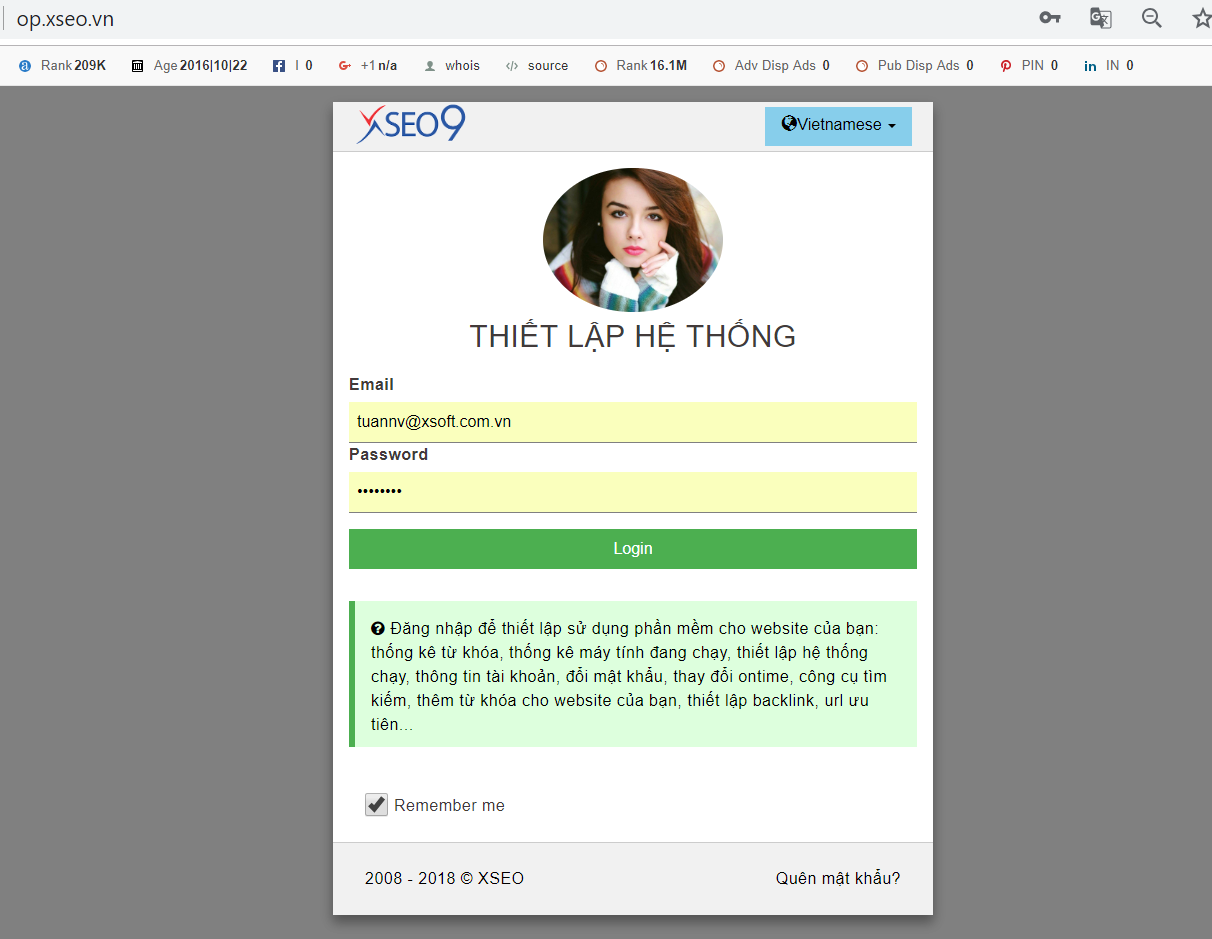
Step 2: Setup for the website
After clicking "webiste settings" - you will go to basic webiste settings
Part 1: Setting up preferred URLs
You copy the priority URLs that are the pages you want to get more traffic to to get those pages and articles to the top of Google faster. When you fill in the priority URL links, the frequency and traffic to these pages will be more.
Part 2: Setting up the running mode
1. Increase backlinks: Increase traffic to websites containing your affiliate link, read articles on that site and click on the affiliate link to access your main website.
2. Boost Search: Increase the number of searches for the keyword you have set up in the Google search bar.
3. Increase priority URLs: Increase traffic to priority urls or articles you want to top Google faster.
4. Enhance regional IP sharing: Increase IP sharing with other XSEO users in the area you are near.
5. Enhance global IP sharing: Increase IP sharing with other XSEO users around the world.
After you have successfully set it up, click on the “UPDATE” button below.
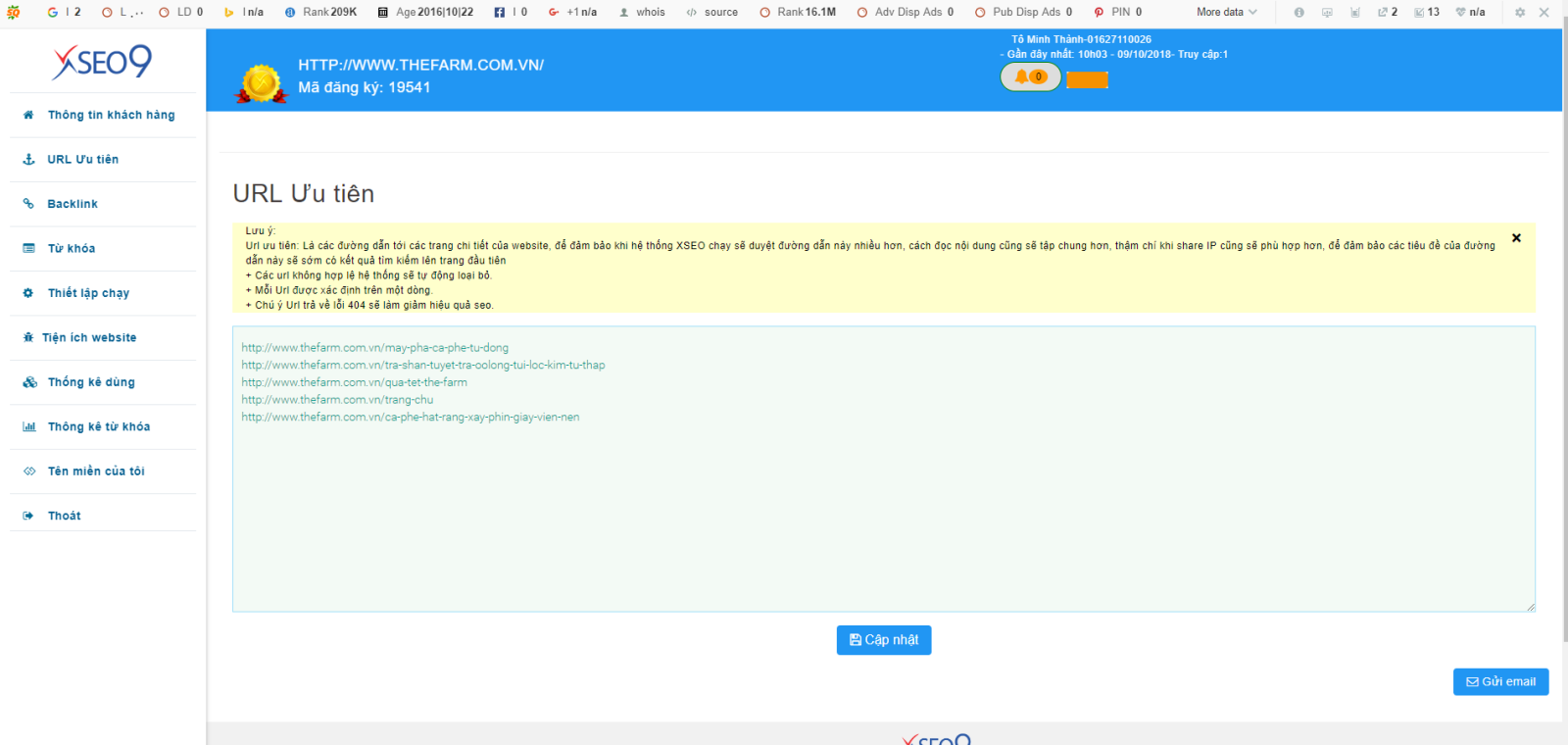
Part 3: Set up search keywords
You enter the keywords that need SEO to the top of Google into the table as shown below. Note that you should enter 2-3 initial keywords to focus SEO on those keywords to the top for the best effect. You can then enter more keywords in update.
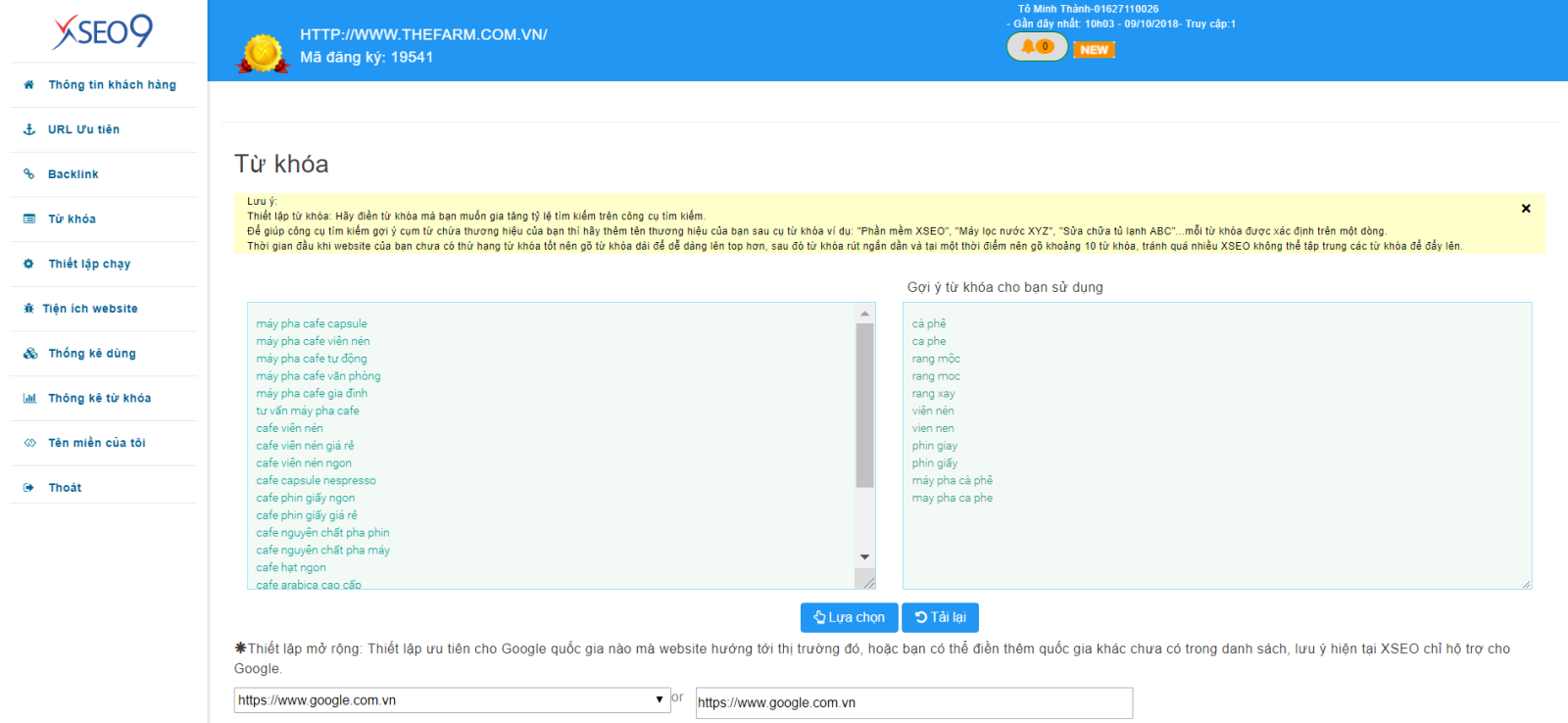
Next, you can choose to SEO your website in many different Google countries according to your needs. If you want to SEO your website in the UK, you can choose Google.co.uk or if you want to SEO your website in other countries you can directly enter the Google of that country in the table below.
This function helps you SEO in different countries according to your needs, creating opportunities for users in those countries to know about your website.
After you have successfully set it up, click on the “UPDATE” button below.
Part 4: Backlink URL: You fill in the backlinks in the table below.
Backlink URLs are linked pages when users click on those links, they will be redirected to your main website. When setting up this function XSEO will access this affiliate page, read the article there and click on the affiliate link to access your website. This function helps your website and the website containing the affiliate link to get visits and views, helping to increase the rankings of both websites on Google at the same time.
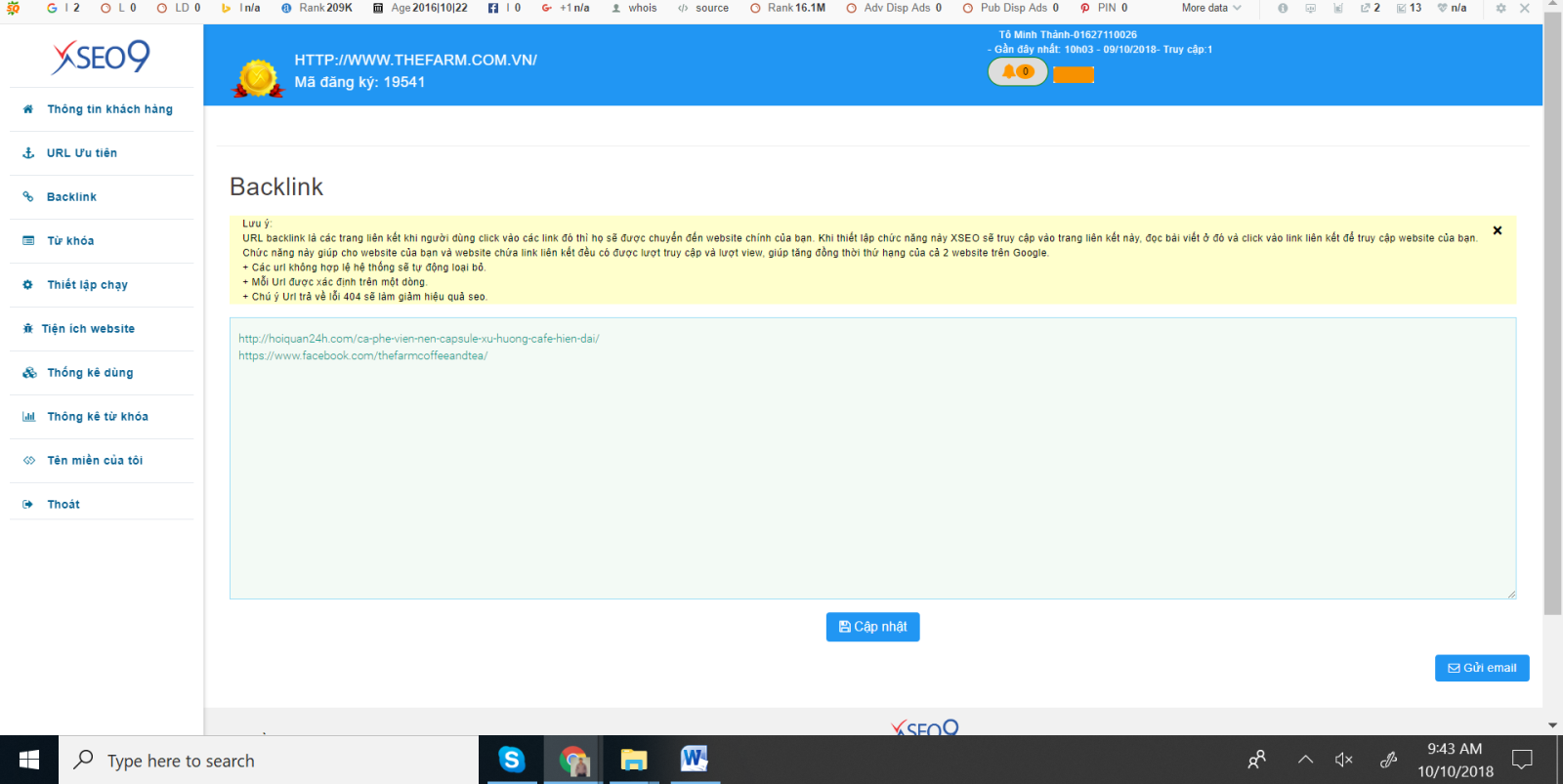
After you have successfully set it up, click on the “UPDATE” button
Recommendation:
- XSEO software is free to download on the website: http://xseo.vn/. You can ask your friends and family to download and install the software on their computers and ask friends and relatives to enter the code of the website you want to SEO.
The more XSEO windows open, and the longer they stay open, the better the effect. So you should open many windows depending on the machine configuration and keep the XSEO window open for a continuous or long time.
- XSEO installs and runs with Windows operating system, best for Windows 8 and above and has .net framework 3.5 installed.
Minimum computer configuration:
+ Pentium 2.0 chip
+ RAM: 2Gb
+ Hard drive to install the operating system with at least 5Gb free space
To have 1,000 users / day the recommended number of machines to run XSEO
+ 5 computers / 1 website
+ Each computer runs 3 or more sessions
+ Time for each machine to run 8 hours/day
Congratulations on successfully setting up XSEO for your website!
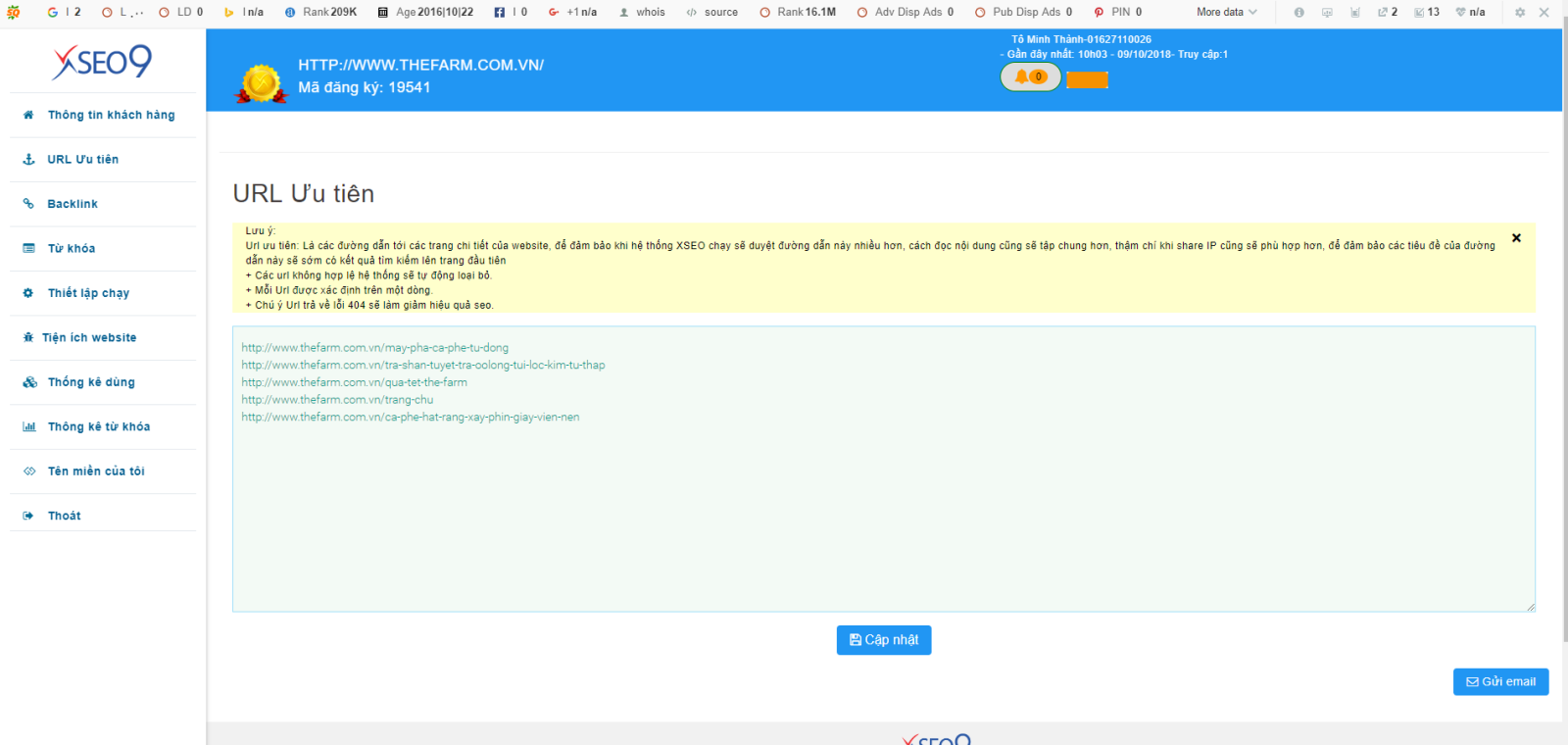
Part 3: Set up search keywords
You enter the keywords that need SEO to the top of Google into the table as shown below. Note that you should enter 2-3 initial keywords to focus SEO on those keywords to the top for the best effect. You can then enter more keywords in update.
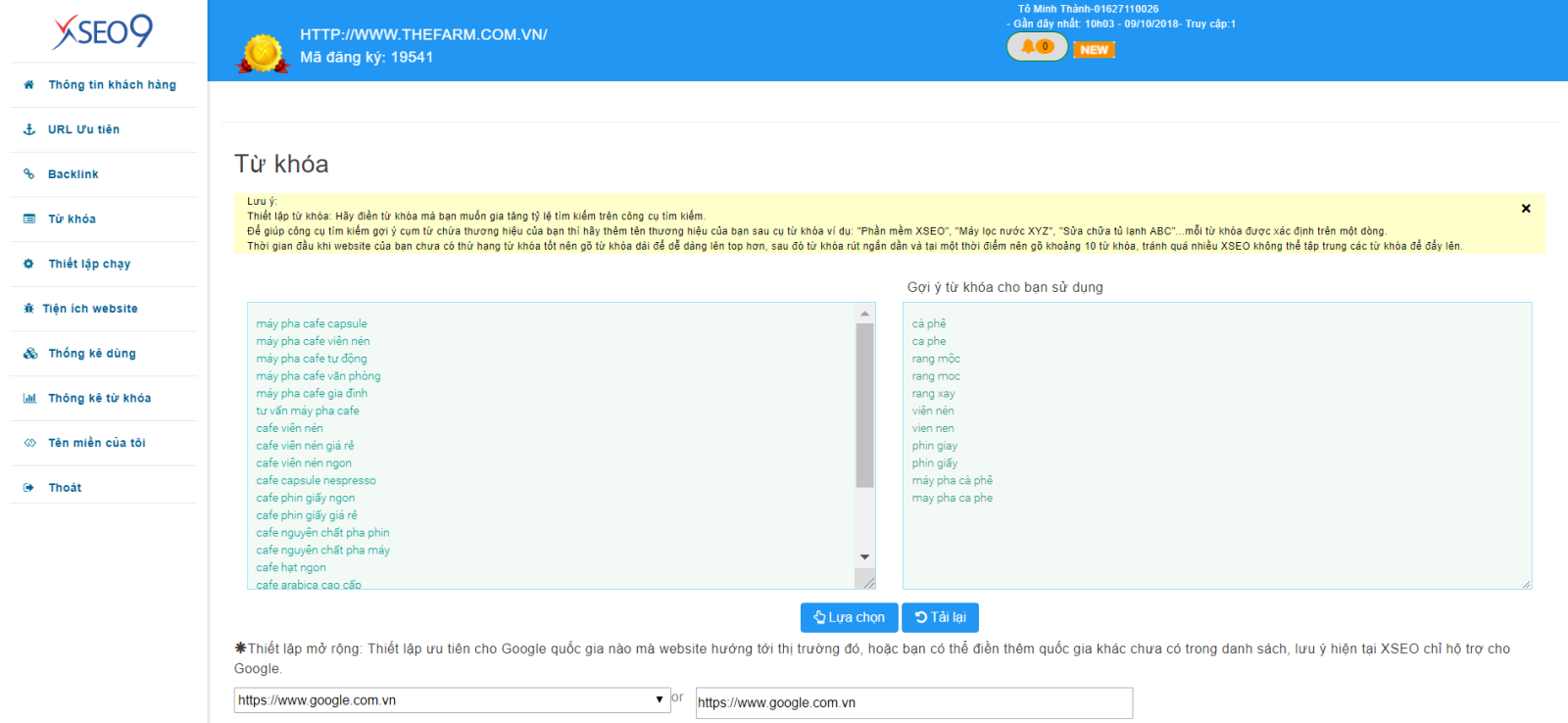
Next, you can choose to SEO your website in many different Google countries according to your needs. If you want to SEO your website in the UK, you can choose Google.co.uk or if you want to SEO your website in other countries you can directly enter the Google of that country in the table below.
This function helps you SEO in different countries according to your needs, creating opportunities for users in those countries to know about your website.
After you have successfully set it up, click on the “UPDATE” button below.
Part 4: Backlink URL: You fill in the backlinks in the table below.
Backlink URLs are linked pages when users click on those links, they will be redirected to your main website. When setting up this function XSEO will access this affiliate page, read the article there and click on the affiliate link to access your website. This function helps your website and the website containing the affiliate link to get visits and views, helping to increase the rankings of both websites on Google at the same time.
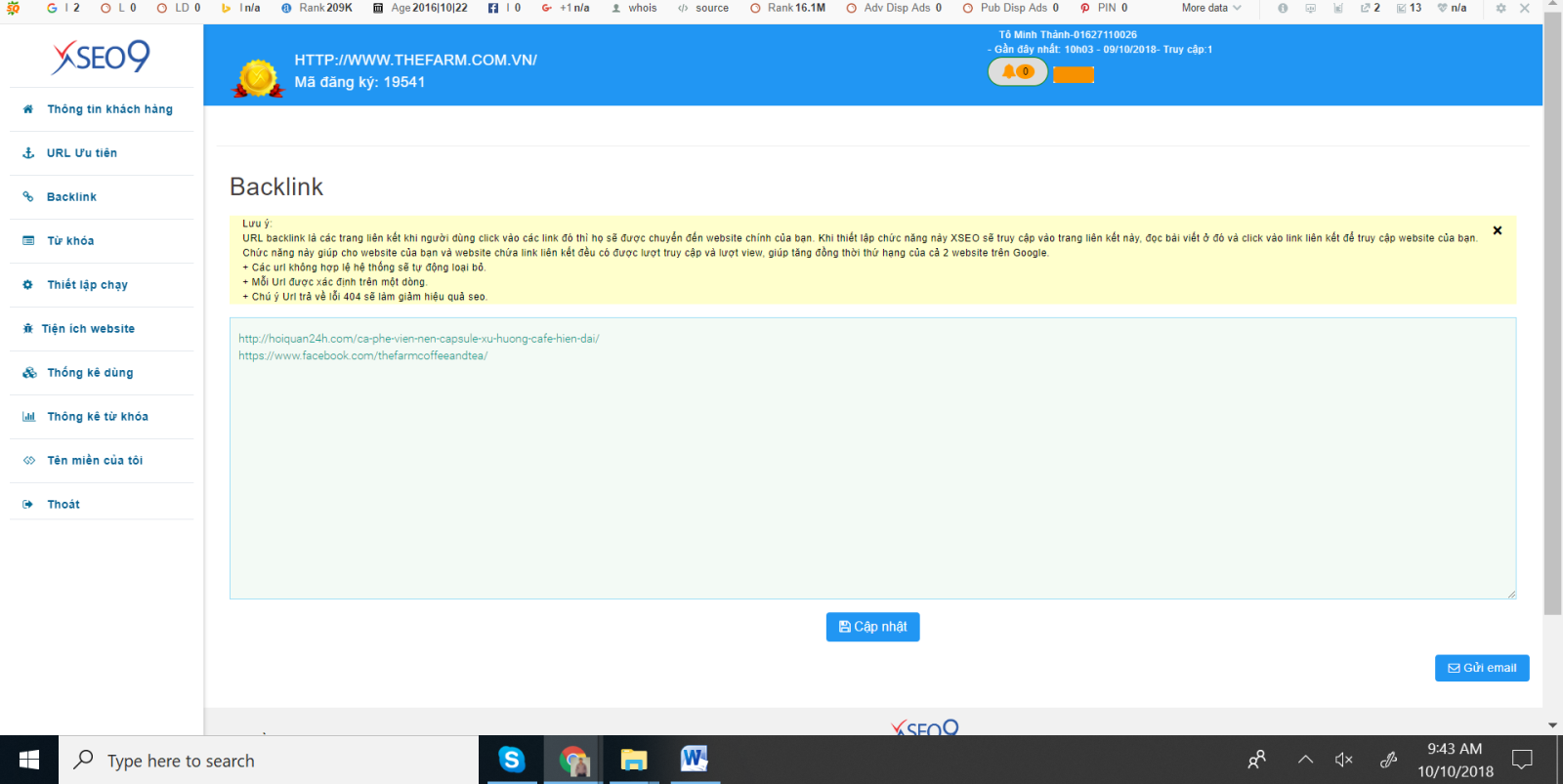
After you have successfully set it up, click on the “UPDATE” button
Recommendation:
- XSEO software is free to download on the website: http://xseo.vn/. You can ask your friends and family to download and install the software on their computers and ask friends and relatives to enter the code of the website you want to SEO.
The more XSEO windows open, and the longer they stay open, the better the effect. So you should open many windows depending on the machine configuration and keep the XSEO window open for a continuous or long time.
- XSEO installs and runs with Windows operating system, best for Windows 8 and above and has .net framework 3.5 installed.
Minimum computer configuration:
+ Pentium 2.0 chip
+ RAM: 2Gb
+ Hard drive to install the operating system with at least 5Gb free space
To have 1,000 users / day the recommended number of machines to run XSEO
+ 5 computers / 1 website
+ Each computer runs 3 or more sessions
+ Time for each machine to run 8 hours/day
Congratulations on successfully setting up XSEO for your website!